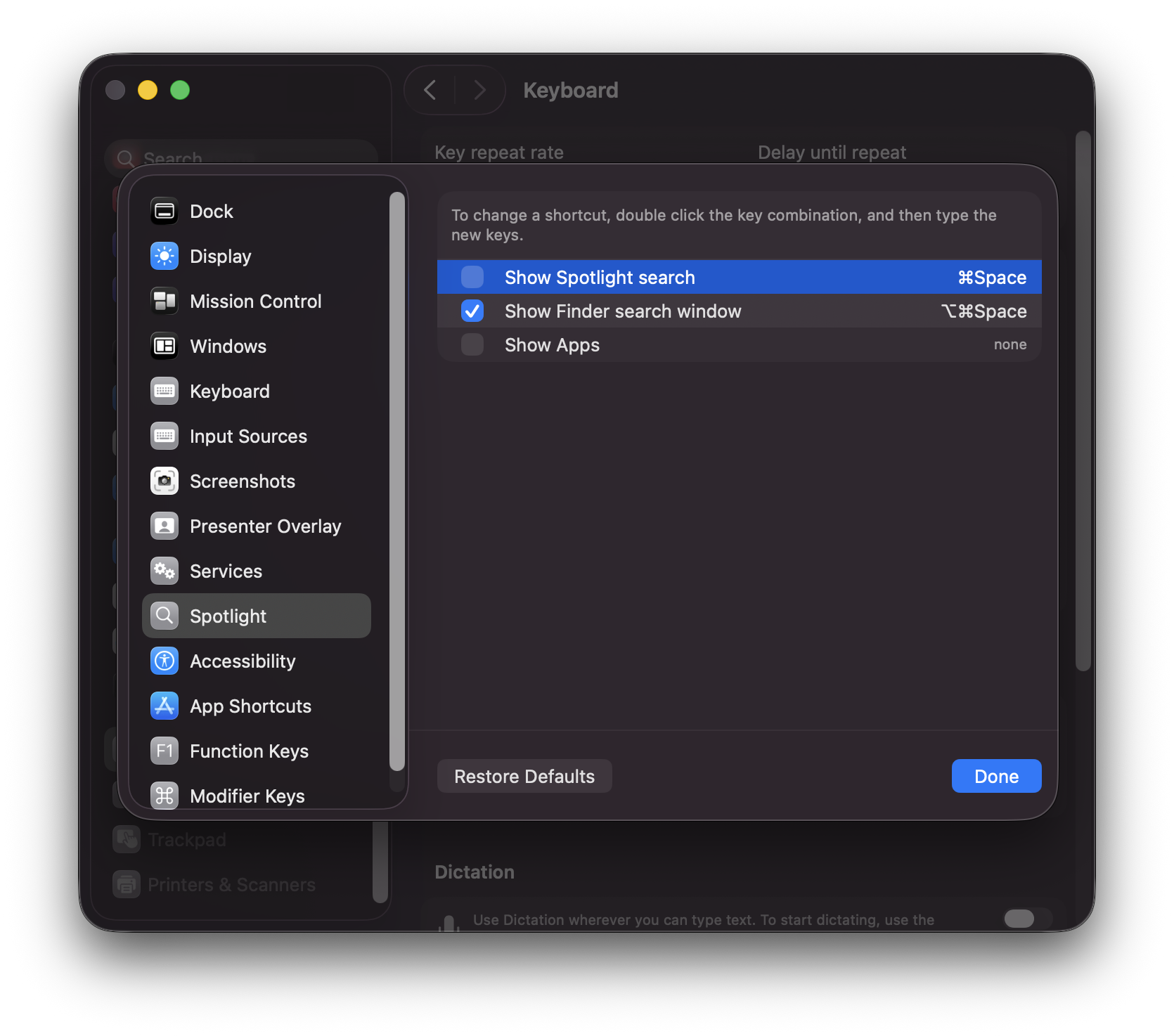How to replace Spotlight with Aristo
Learn how to replace Spotlight's default Command+Space hotkey with Aristo.
Setting Up Aristo Hotkey During Onboarding
After installing Aristo, the onboarding process will guide you through setting up your preferred hotkey. You'll be presented with three convenient options:
- Option+Space - A popular alternative that doesn't conflict with system shortcuts
- Command+Space - The traditional Spotlight hotkey for familiar muscle memory
- Ctrl+Space - Another conflict-free option preferred by some users
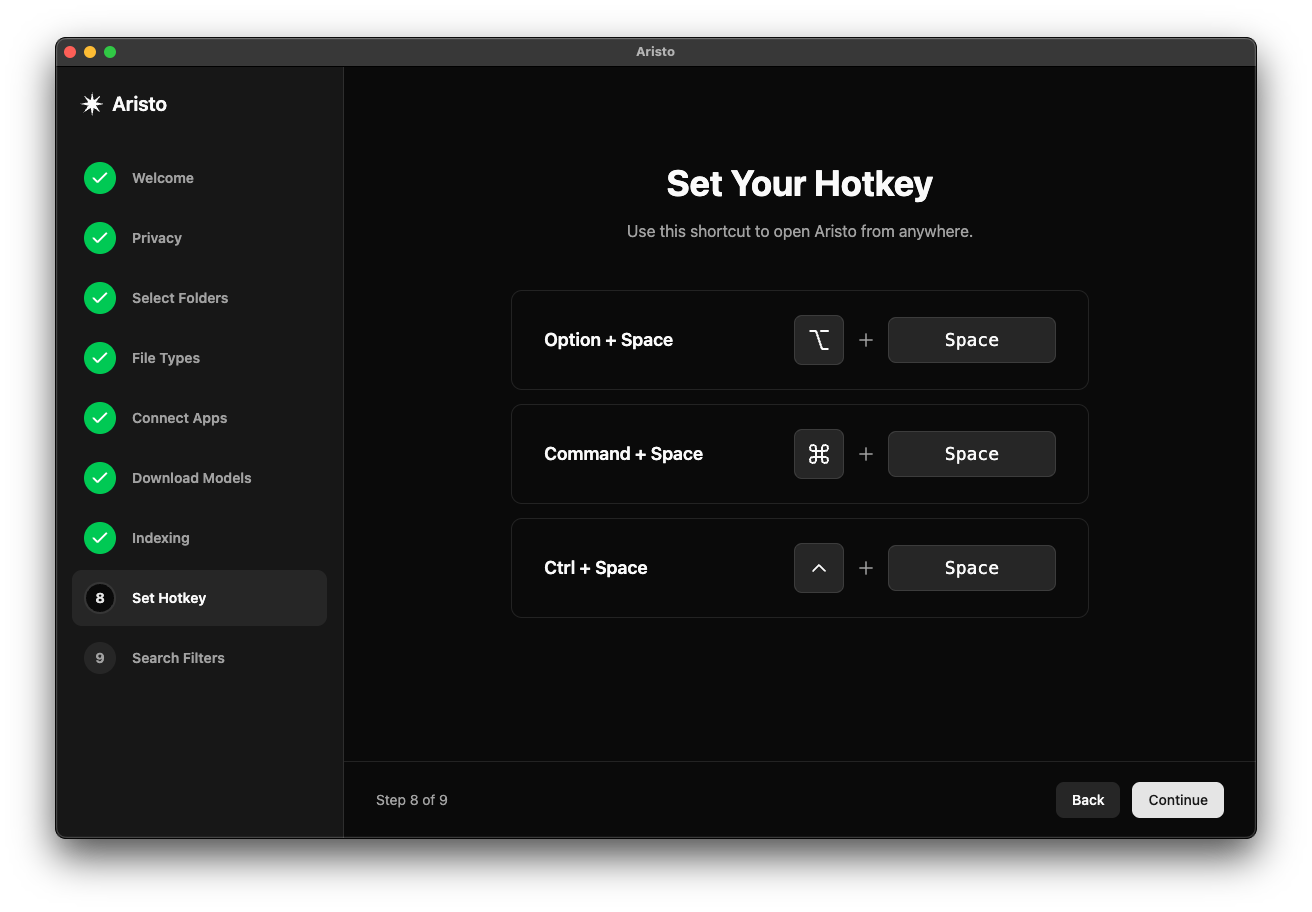
Simply click on your preferred hotkey combination, and Aristo will automatically configure itself to respond to that shortcut. The setup is instantaneous and requires no additional configuration.
Handling Spotlight Conflicts
If you choose Command+Space (Spotlight's default hotkey), you'll need to disable or reassign Spotlight's shortcut to prevent conflicts. Here's how to do it:
Step 1: Open Keyboard Shortcuts Settings
- Click the Apple menu in the top-left corner
- Select "System Settings" (or "System Preferences" on older macOS versions)
- Click on "Keyboard" in the sidebar
- Select "Keyboard Shortcuts..." button
- In the left panel, click on "Spotlight"
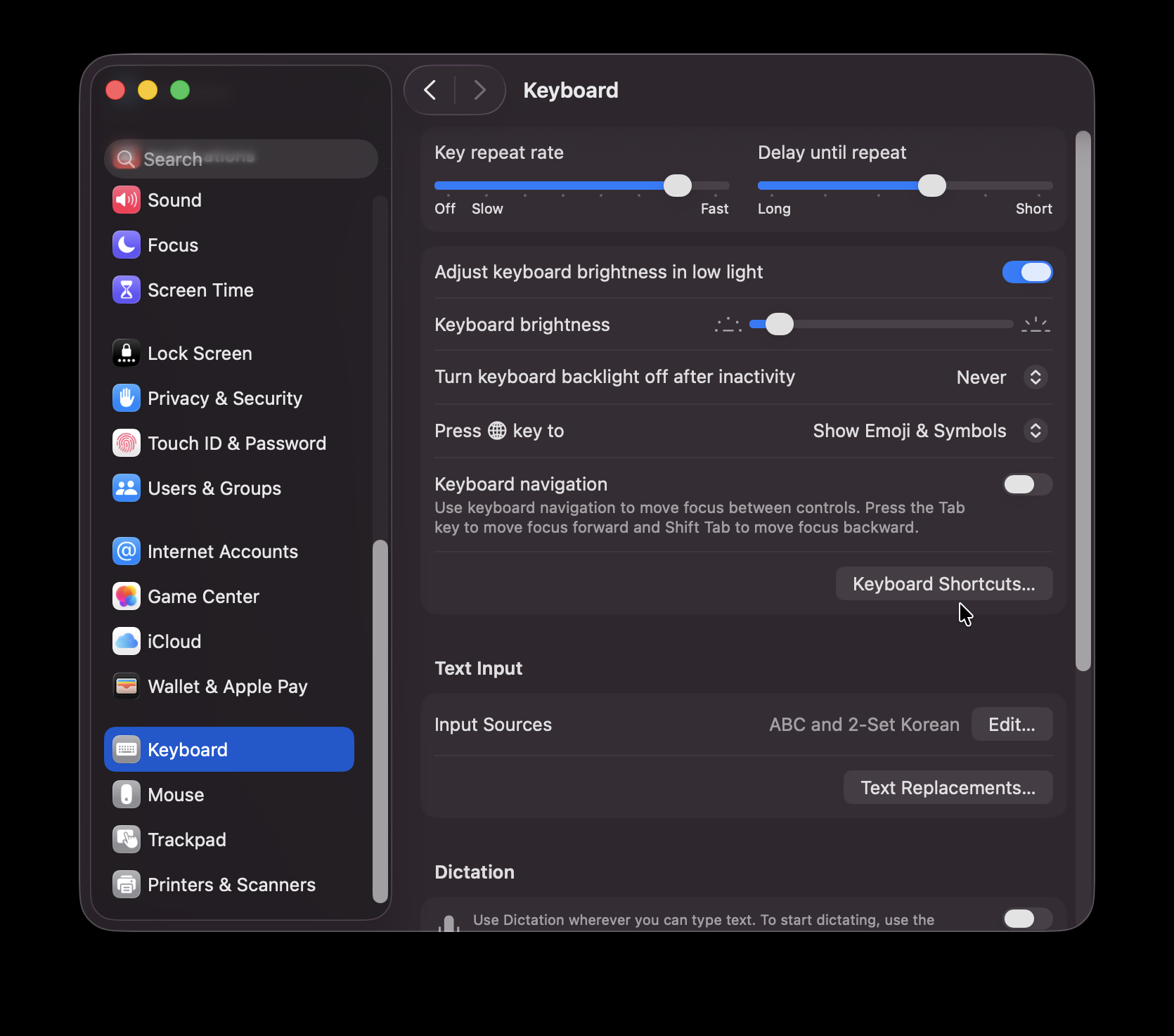
Step 2: Disable or Reassign Spotlight
You have two options:
Option A: Disable Spotlight Shortcut
- Uncheck the box next to "Show Spotlight search" to completely disable the shortcut
Option B: Reassign to Different Keys
- Click on the current shortcut (Command+Space)
- Press your desired new key combination (e.g., Command+Shift+Space)